For Tree Service Businesses Looking To Grow
PLUS Get $600 of FREE Ad Spend
Try Us Out For 30 Days PLUS Get $600 of FREE Ad Spend
Free Resource Blog
Learn the best & most updated methods to grow your tree service business.
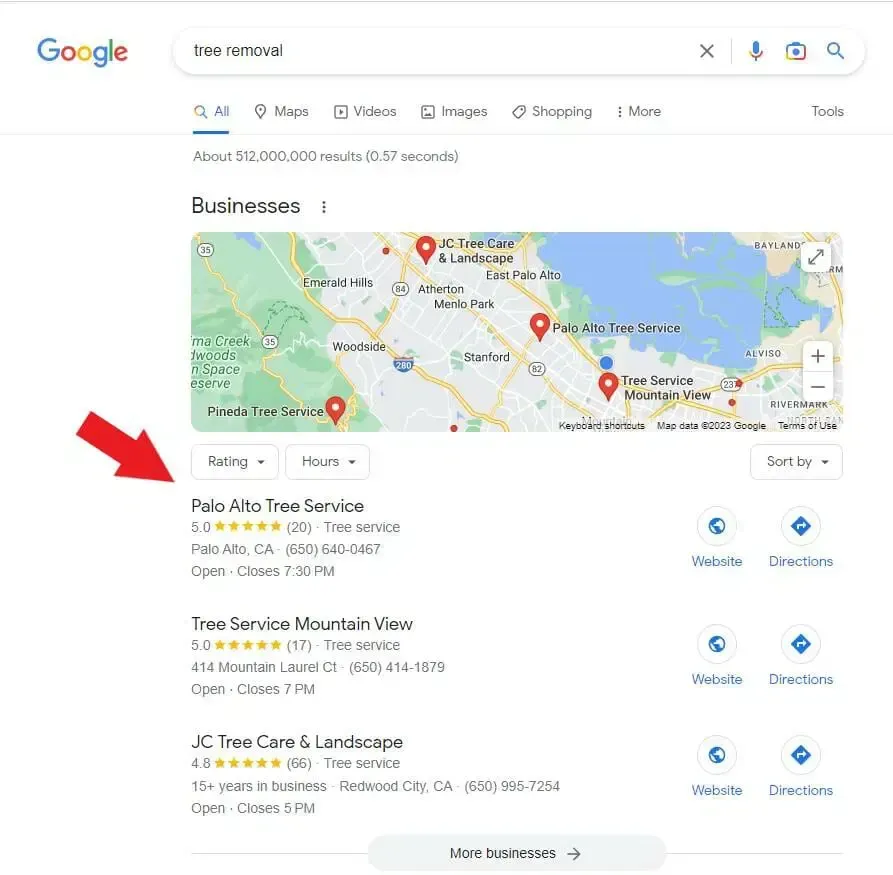
Setting Up A Google Business Profile For Your Tree Service
Setting Up Your Google Business Profile For Success
Hey there, tree service contractors! Let's break down how you can:
1) Create a Google Business Profile
2) Optimize Your Google Business Profile
3) Get reviews quickly and become the #1 rated tree service in your area.
With that said, here are 8 steps to follow to increase the local search rankings of your Google Business Profile and get more calls.
Claim Your Spot on Google Maps
First things first, you want to be the tree service everyone finds when they type "tree service near me" into Google. To do that, you need to set up what's called a Google My Business profile. It's like planting a digital flag on Google Maps so people can find you. It's totally free, and you can add all the important stuff like your phone number, hours, and even pictures of your best work.
Step 1: Go to Google Business Profile: Visit google.com/business and click on "Manage now" or "Start now".
Sign in with Google: Use a Google account associated with your business. If you don’t have one, create a new Google account.
Step 2: Enter Your Business Name
Business Name: Enter the name of your tree service business as you want it to appear to customers.
Step 3: Choose Your Business Category
Select Category: Type in "Tree Service" as your business category. This helps Google show your business for the right searches.
Make sure you input as many categories relevant to your services as possible. The more categories you are clumped into, the more possibilities of being shown in the search results.
Step 4: Add Your Business Location
Physical Location: If you have a physical shop or office, select "Yes" when asked if you want to add a location customers can visit. Enter your address.
NOTE: We always recommend to INCLUDE the physical address you used to create your Google Business Profile. If it is visible to nearby customers, you'll attract more calls from homeowners needing tree service nearest to you.
Service Areas: If you provide services at customer locations, you’ll also be asked to list the areas you serve.
REMINDER: We always recommend that even if you provide services at customer locations, you still have a physical address listed on your Google Business Profile. This way you'll be sure to show up when local searches by proximity are made. These are the customers closest to you which will be easier to service!
Step 5: Add Contact Information
Phone Number and Website: Provide your business phone number and website URL. If you don’t have a website, Google can help you create a basic one for free.
We always recommend to have a professionally built out website with multiple pages in order to see best results ranking on Google Maps.
Step 6: Verification
Choose a Verification Option: Google needs to verify that your business is where you say it is. Most businesses verify by mail. Google will send a postcard with a verification code to the business address you provided.
Verify by Mail:
Click "Mail" and make sure your business address is correct.
Add the contact name for who should receive the postcard.
Click "Send postcard".
Wait for the postcard to arrive (usually within 5 days).
Once received, follow the instructions on the postcard to verify your listing online.
Step 7: Customize Your Profile
Add Business Hours: Let customers know when you’re available for service calls.
Business Description: Write a brief, engaging description of your tree services.
Photos: Upload high-quality images of your team, your office, or your service vehicles. Before and after photos of your work can also be very effective.
Always update your profile with new photos consistently to see best results!
Step 8: Collect Reviews
Ask for Reviews: Encourage satisfied customers to leave reviews on your Google Business Profile. Positive reviews can improve your visibility and appeal to potential customers.
After every job, make sure you ask your customers to leave you a review.
Getting Your Review Link
Sign in to Google Business Profile: Go to Google Business Profile Manager and log in with the Google account associated with your business.
Select Your Business: Once logged in, choose the business for which you want to create a review link from the list provided.
Get Your Review Link:
In your Business Profile, find the “Get more reviews” card.
Here, you will see a section that says “Share review form.” This contains a link that you can share with customers.
Click on 'Share' or 'Copy link' to get the URL that leads customers directly to the review form for your business.
Share Your Review Link:
Now that you have your link, you can share it with customers via email, text, on receipts, or through social media.
Encourage satisfied customers to use the link, making it as easy as possible for them to leave a review.
Track Your Reviews: Keep an eye on the reviews as they come in. Respond to each review to show customers that you value their feedback.
Step 9: Regular Updates
Keep Information Updated: Regularly check your profile to ensure all information is current and accurate.
Posts: Use the posts feature to update customers on new services, offers, or tips on plumbing maintenance.
Step 10: Monitor Your Profile
Respond to Reviews: Engage with customers who leave reviews to build trust.
Insights: Use Google Insights to understand how customers interact with your profile and where they come from.
Best Practices for Plumbing Business:
Accuracy: Ensure all information is accurate and reflects your business.
Local SEO: Use relevant keywords in your business description (e.g., “emergency plumbing services”, “residential and commercial plumber”, etc.).
Professionalism: Maintain a professional tone and look in all aspects of your profile.
Engagement: Regularly update your profile with new content and respond to customer inquiries promptly.
By following these steps and best practices, your plumbing business will be well on its way to attracting more local customers through your Google Business Profile.
Want help ranking your Google Business Listing?
Get a free trial to our services HERE
Want To Grow Your Tree Service?
Fill out the form & ask about our guarantee
Customer Reviews

Booked out for weeks
"We're getting a lot more land clearing and tree removal jobs"

Jonathan Radford
Radford Tree Service
Cartersville, GA

20-24 new calls a month
"We went from only 1-2 calls a month to 5-6 calls a week!"

Ever Barillas
Barillas Lawn & Tree Care
Houston, TX

Booked out for weeks
"We're booked out for weeks. Great company to work with"

Leo Aguilar
HLI Tree Experts
Riverside, CA

2 jobs/week to 7 jobs/week
"We were only doing 2 jobs/week. Now, we're doing 7 jobs/week!"

Will Crosby
Crosby Tree Service
Blair, SC

DOUBLED Calls
"Since partnering with Tree Care Digital our calls have almost DOUBLED!"

Adrian Perez
Barillas Tree Care
Houston, TX
Office Location
Vancouver, BC
Canada
Terms of Service | Privacy Policy
© 2023 All Rights Reserved | Tree Care Digital | Sitemap


